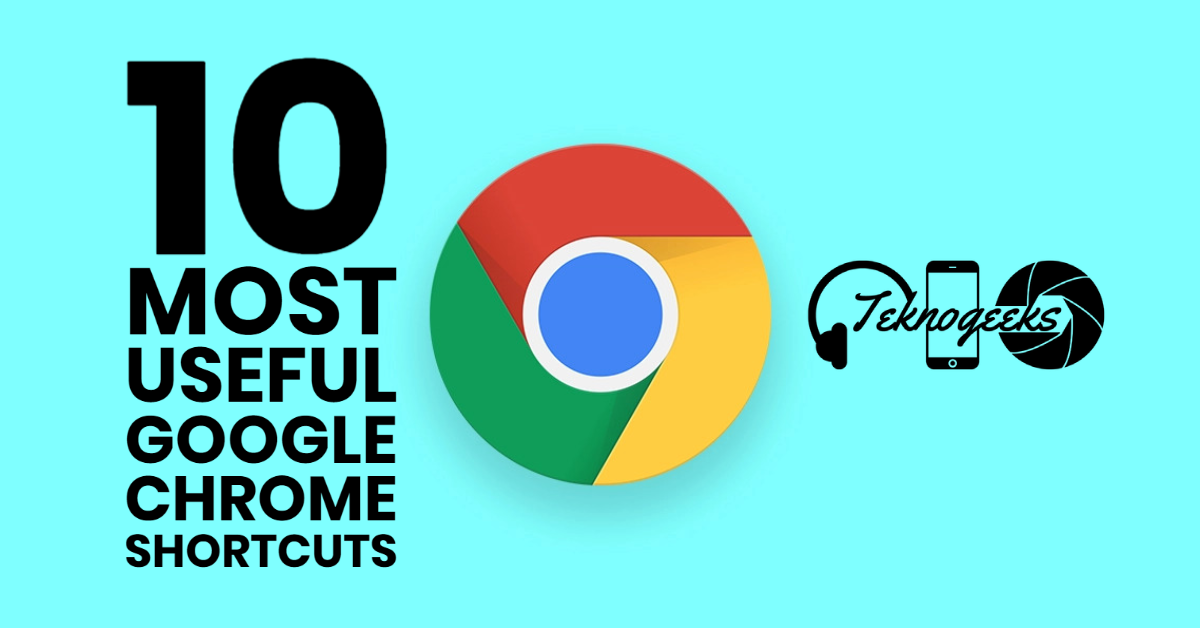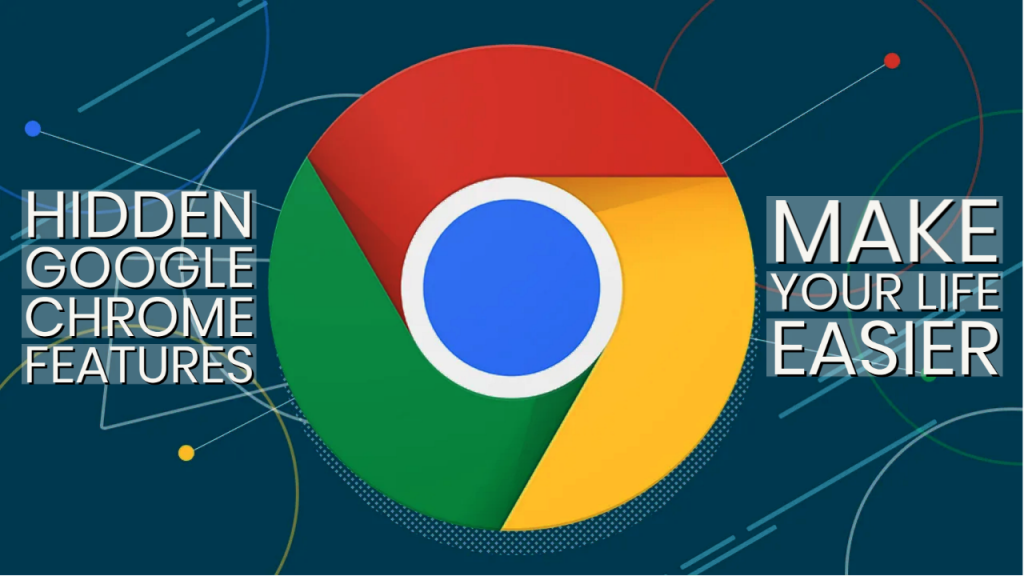Did you know that Google Chrome has a whopping 65 percent share of the web browser market?
Chrome has a number of features that make browsing easier and more seamless. Here are some Useful 10 Most Useful Google Chrome Shortcuts
One of the features that distinguish it is its keyboard shortcuts!!
Keyboard shortcuts make it simple to navigate the web and have everything you need at your fingertips.
You can literally speed up your online searches by learning a few savvy shortcuts without ever taking your hands off the keyboard!!
What’s more, the browser includes shortcuts for tab and window navigation, tools and settings, the address bar, and much more!!!
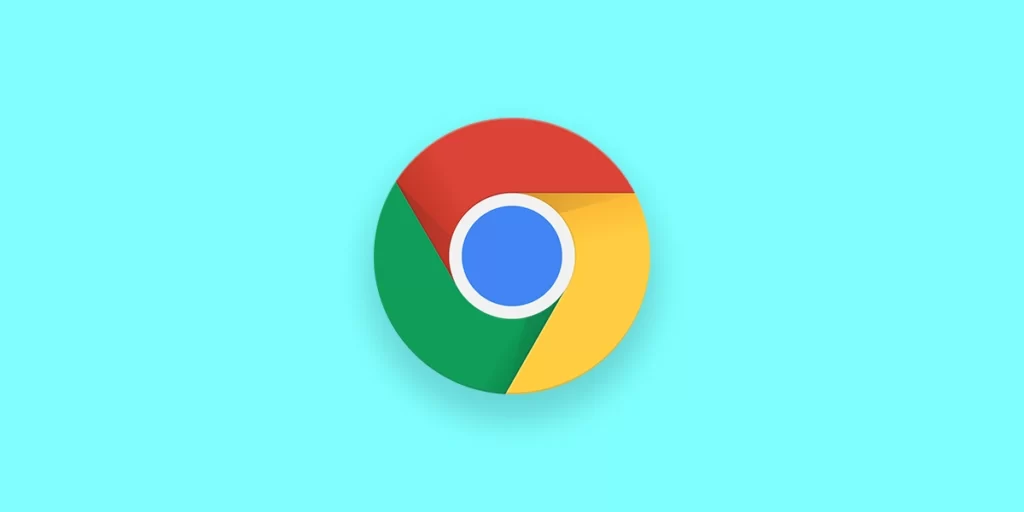
Learn 10 simple Chrome shortcuts to make your
browsing experience more enjoyable and productive!
- Go Incognito Mode
- On Windows: Ctrl + Shift + N
- On Mac: ⌘ + Shift + N
- Open Last Closed Tab
- On Windows: Ctrl + Shift + T
- On Mac: ⌘ + Shift + T
- Minimize the Active Window
- On Windows: Windows + D
- On Mac: ⌘ + M
- Close the Active Tab Right Away
- On Windows: Ctrl + W
- On Mac: ⌘ + W
- Open Your Downloads Page
- On Windows: Ctrl + J
- On Mac: ⌘ + Option + L
- Jump Between Next & Previous Tabs
- On Windows: Ctrl + Tab (Next open tab) or Ctrl + Shift + Tab Previous open tab)
- On Mac: ⌘ + Option + Right arrow (Next open tab) and ⌘ + Option + Left arrow (Previous open tab)
- Open Bookmarks Manager
- On Windows: Ctrl + Shift + O
- On Mac: ⌘ + Option + B
- Snap Your Cursor to the Search Bar
- On Windows: Ctrl + L
- On Mac: ⌘ + L
- Clear Browsing Data
- On Windows: Ctrl + Shift + Delete
- On Mac: ⌘ + Shift + Delete
- Show or hide the Bookmarks bar
- On Windows: Ctrl + Shift + B
- On mac: ⌘ + Shift + B
I hope these nifty shortcuts will help you browse the web more quickly and save you time and effort.